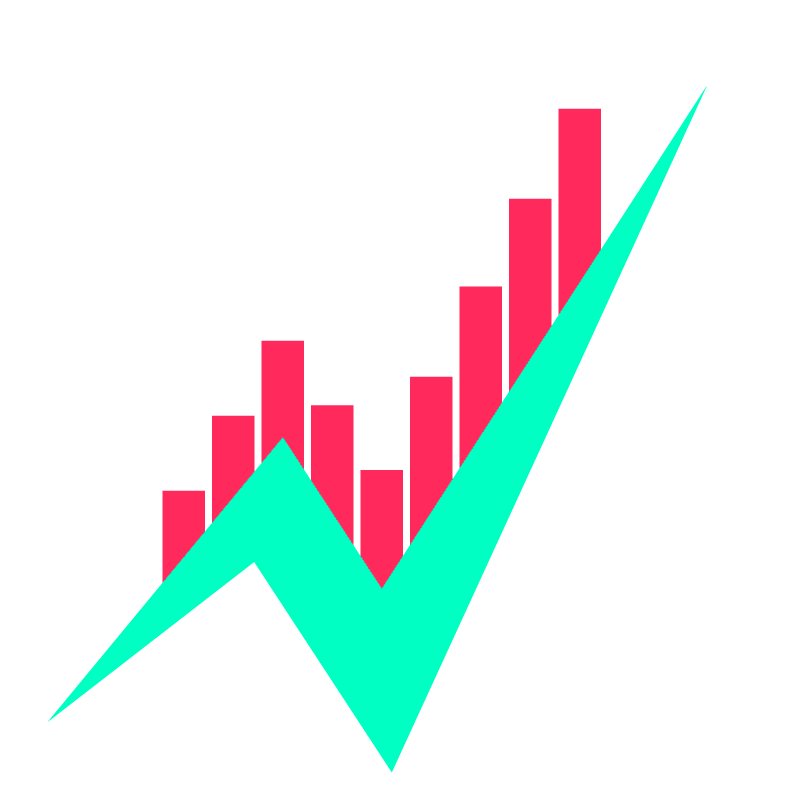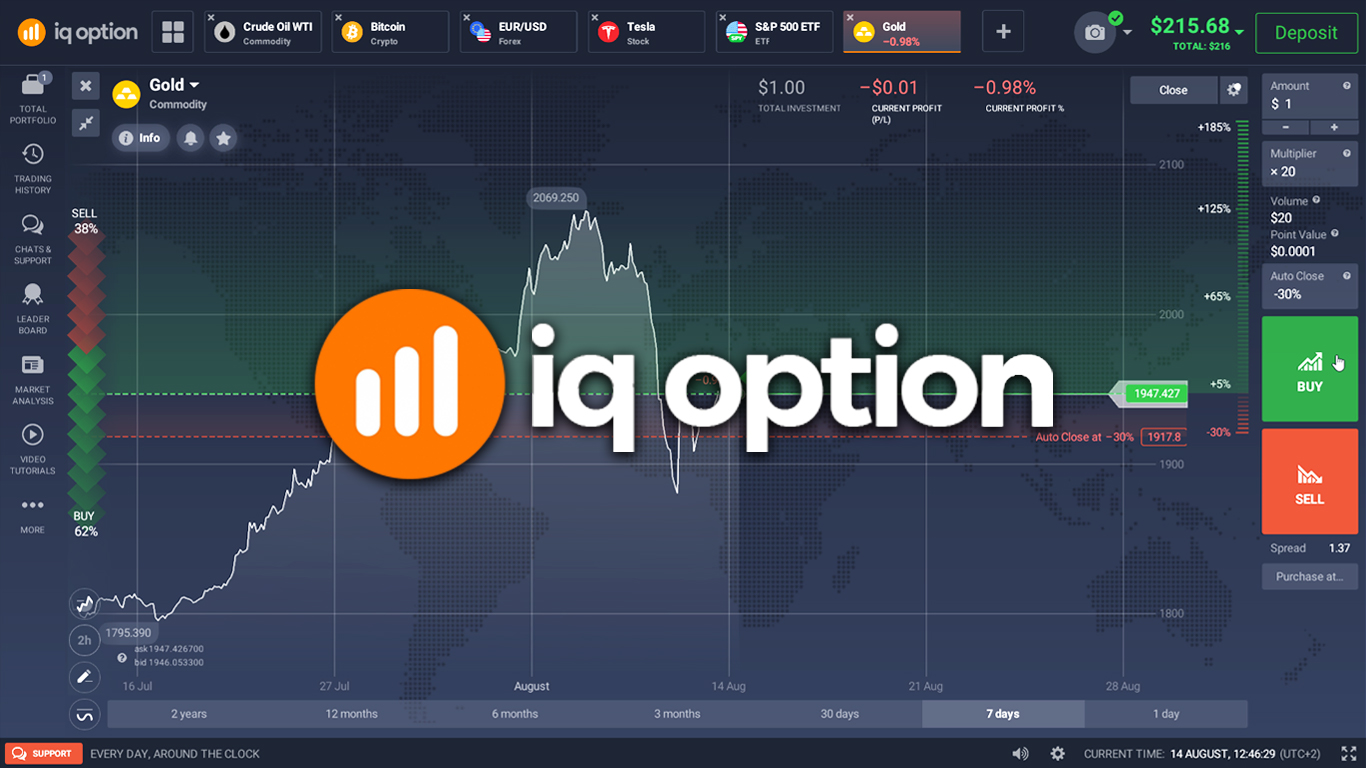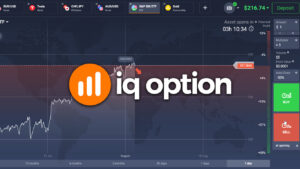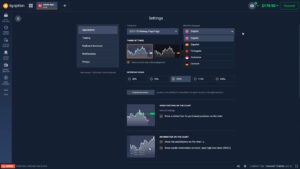87% of retail CFD accounts lose money with this provider. Your capital may be at risk.
IQ Option is an international trading platform suited for investors of all levels.
Because of its user-friendliness and simplistic approach to their trading products, even those who’ve never traded before can use the platform.
In this guide, we teach you the basics of IQ Option that you need to get started with trading on the platform.
Table of contents
- How to trade on IQ Option
- Trading products
- Use stop-loss feature
- How to deposit and withdraw money
- How to open new asset
- How to close positions
- Practice on demo account and trade with caution
How to trade on IQ Option
IQ Option has made the process of trading on its platform very simple to attract all levels of traders.
Here is a short rundown of how to trade any of the assets listed on IQ Option.
First, go to the IQ Option website, desktop app, or mobile app.
Select the asset you wish to trade, i.e., stocks, commodities, or forex.
Then, select the amount you wish to invest, set an auto-close, and press either buy or sell.
Using the buy feature opens a position that increases in value when the asset you’ve selected rises in price.
The sell feature does the opposite; it opens a so-called short-position, which increases in value when the asset you’ve selected falls in price.
Because you can both buy and sell (short) on IQ Option, you can profit both from price increases and price decreases.
The position you’ve opened will remain open until you close it, or it has reached the auto-close level.
You can also set an auto-profit level, which automatically closes the position once a certain level of profit is reached.
If you trade options, your position will close once the expiration time is hit.
Trading products
IQ Option offers several types of investments for its users.
Because of laws governing trading, some countries cannot trade on IQ Option, and some don’t have access to all products. Learn more in our guide on banned countries on IQ Option.
Most of the products on IQ Option are CFDs, which are financial contracts that follow the underlying asset’s price.
Using CFDs enables IQ Option’s users to easily buy and short assets not easily accessible normally, like commodities and forex. Learn more about CFDs in our guide on how CFDs work on IQ Option.
Here is a list of all investment products you can trade on IQ Option on a European account.
- Stocks
- Forex
- ETFs
- Crypto
- Commodities
- FX Options
Users from some countries are also allowed to trade binary options and digital options on IQ Option.
Instead of binary options and digital options, European users can trade FX options.
Use stop-loss feature
Using the stop-loss feature, known as auto-close on IQ Option, is a great way to control your potential loss.
Stop-loss is a level you can set to your position, which will cause it to automatically close upon reaching the set level.
For example, if you open a position worth $100 with a stop-loss of -30%, the position will automatically close if it reaches a value of $70.
You can use the stop-loss feature to cap your potential losses on positions, which is something we recommend you do.
On IQ Option, you can also set a stop-profit level, which automatically closes your position if it reaches the set level of profit.
To add a stop-profit level, press the auto-close button and type in the desired percentage stop-profit level.
How to deposit and withdraw money
Before you can start trading with real money on IQ Option, you need to deposit funds.
If you manage to turn a profit trading and wish to pull out money, you can do so as well.
To deposit money, press the Deposit button on the start screen or inside the main trading page.
Then select the amount you wish to deposit and your preferred method of payment.
To withdraw money, go to the main trading window, press your balance in the top right corner, and press the arrow button next to the dropdown menu’s deposit button.
On the withdraw page, you can select your preferred method of withdrawal. Before you can withdraw, you have to verify your bank card.
Learn more about deposit and withdrawal in our guide on how to withdraw and deposit money on IQ Option.
Before you start trading with real money, we recommend you use the demo feature on IQ Option, which allows you to practice play-money to learn the platform.
How to open a new asset
Before you can trade any asset listed on IQ Option, you need to select it by using the Open New Asset button.
To start trading another asset, press the plus icon at the top of the main trading window.
A menu will now appear with all the list assets on IQ Option.
Here, you can choose the category of asset you wish to trade, and then browse through the individual assets or use the search feature.
Once you’ve found an asset, you wish to trade, select it, and the trading window for that asset will now appear on the main trading window.
How to close positions
There are two ways to close an open position.
The first way is to press the Close button at the top right of the trading window.
If you have more than one open position, you can choose to close just one of those positions by selecting the one you want to close in the dropdown menu.
The second way to close a position is by pressing Total Portfolio on the left side, select the position you wish to close, press show more, and then press close.
In this Total Portfolio tab, you can also manage your positions’ auto-close and stop-profit levels.
Practice on demo account and trade with caution
Our last recommendation is to practice trading on IQ Option with a demo account before you start trading real money.
A demo IQ Option account allows you to trade with practice money to learn the platform and how trading works.
You can sign up to IQ Option here, and use the practice account that will automatically be created for you.
Lastly, you should never invest money that you can’t afford to lose.
There is no guarantee that you’ll be successful in trading. The vast majority of traders lose money trading.
That’s everything you need to know about starting your trading journey on IQ Option!
Disclaimer: Investerfy.com is not a financial advisor. All content on this site is for educational purposes only. Make sure you understand the risk associated with investing and trading.